The Enterprise Edition of Mastering PostgreSQL in Application Development ships with a docker image that hosts both a PostgreSQL server instance with a pre-loaded database, the one that’s used throughout the book examples, and also with a Jupyter Network notebook that hosts SQL queries thanks to the sql_magic plugin.
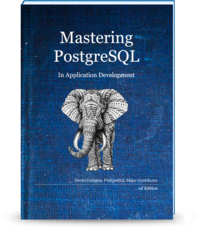
This article is intended to users of the Enterprise Edition who wants to run the psql application from within the docker container. When using a Windows system for example, it might be easier to do that when compared to having a local psql environment that connects to the PostgreSQL instance in the docker container.
Table of Contents
Running the Docker Container
On the ubuntu machine where I start the docker image, I need to be using sudo all the time. First, we start the docker image with the command given in the README.ENTERPRISE.md with the following command:
$ docker run --rm -it -p 8080:8080 dimitri:appdev
Additionnal Commands in the Running Container
Then it’s possible to also run the psql from within the container thanks to the docker exec command. So keep open the shell window where the container is running and serving the Jupiter Network note books, and from another one, type in those commands.
First, we need to get the docker name of the running instance, with the following command:
$ sudo docker ps --filter ancestor=dimitri:appdev --format '{{.Names}}'
berserk_fermi
Now that we have the name, here berserk_fermi, we can use that name in the following docker exec command. The name will be different at every launch of the container, and from a machine to another one, so please replace it with your local and current value.
Here’s how to run our psql binary that ships within the docker container:
$ sudo docker exec -it berserk_fermi \
psql -d postgresql://appdev@localhost/appdev \
-c '\dt chinook.'
And we get the following result:
List of relations
Schema | Name | Type | Owner
---------+---------------+-------+--------
chinook | album | table | appdev
chinook | artist | table | appdev
chinook | customer | table | appdev
chinook | employee | table | appdev
chinook | genre | table | appdev
chinook | invoice | table | appdev
chinook | invoiceline | table | appdev
chinook | mediatype | table | appdev
chinook | playlist | table | appdev
chinook | playlisttrack | table | appdev
chinook | track | table | appdev
(11 rows)
It’s also possible to have an interactive shell of course:
$ sudo docker exec -it berserk_fermi psql -d postgresql://appdev@localhost/appdev
psql (9.6.4)
SSL connection (protocol: TLSv1.2, cipher: ECDHE-RSA-AES256-GCM-SHA384,
bits: 256, compression: off)
Type "help" for help.
appdev=> \q
Using the SQL files from the Book
A more complex example, using the SQL files from outside the docker image and setting a value to the variable start:
$ sudo docker exec -i berserk_fermi \
psql --variable=start='2017-07-01' \
-d postgresql://appdev@localhost/appdev \
< sql/02-intro/02-usecase/05_01.sql
date | day | dollars | WoW %
------------+-----+------------------+--------
2017-07-01 | Sat | $ 0 |
2017-07-02 | Sun | $ 0 |
2017-07-03 | Mon | $ 24,095,490,727 | -51.99
2017-07-04 | Tue | $ 0 |
2017-07-05 | Wed | $ 41,608,777,952 | 4.81
2017-07-06 | Thu | $ 41,275,073,939 | -8.49
2017-07-07 | Fri | $ 33,808,366,512 | -33.81
2017-07-08 | Sat | $ 0 |
2017-07-09 | Sun | $ 0 |
2017-07-10 | Mon | $ 36,854,420,581 | 34.62
2017-07-11 | Tue | $ 35,948,998,801 |
2017-07-12 | Wed | $ 37,077,542,524 | -12.22
2017-07-13 | Thu | $ 35,306,179,810 | -16.91
2017-07-14 | Fri | $ 32,588,362,765 | -3.74
2017-07-15 | Sat | $ 0 |
2017-07-16 | Sun | $ 0 |
2017-07-17 | Mon | $ 33,760,987,656 | -9.16
2017-07-18 | Tue | $ 35,165,369,201 | -2.23
2017-07-19 | Wed | $ 35,297,166,209 | -5.04
2017-07-20 | Thu | $ 39,376,330,787 | 10.34
2017-07-21 | Fri | $ 42,470,589,106 | 23.27
2017-07-22 | Sat | $ 0 |
2017-07-23 | Sun | $ 0 |
2017-07-24 | Mon | $ 42,701,120,315 | 20.94
2017-07-25 | Tue | $ 54,039,073,558 | 34.93
2017-07-26 | Wed | $ 41,899,255,292 | 15.76
2017-07-27 | Thu | $ 47,487,803,967 | 17.08
2017-07-28 | Fri | $ 38,751,697,648 | -9.60
2017-07-29 | Sat | $ 0 |
2017-07-30 | Sun | $ 0 |
2017-07-31 | Mon | $ 49,022,828,254 | 12.90
(31 rows)
Ok it works, but it’s not nice to use. It would be best to copy the SQL
files over to the docker container, so that we have them locally available
from within psql. Here’s how to do that. From the directory in the
MasteringPostgreSQLinAppDev where you have the sql/ directory, type:
$ sudo docker cp sql/ berserk_fermi:/opt/src/sql/
Where again berserk_fermi is the name of the running container we obtained
with docker ps earlier. Now we have the files in /opt/src/sql in the
container, so it’s possible to be more interactive:
$ sudo docker exec -ti berserk_fermi psql -d postgresql://appdev@localhost/appdev
psql (9.6.4)
SSL connection (protocol: TLSv1.2, cipher: ECDHE-RSA-AES256-GCM-SHA384,
bits: 256, compression: off)
Type "help" for help.
appdev=> \set start '2017-07-01'
appdev=> \i 02-intro/02-usecase/05_01.sql
And you should have the same result as in the previous example.
Conclusion
I hope you will enjoy reading Mastering PostgreSQL in Application Development as much as I did writing it!
