PostgreSQL ships with an interactive console with the command line tool named psql. It can be used both for scripting and interactive usage and is moreover quite a powerful tool. Interactive features includes autocompletion, readline support (history searches, modern keyboard movements, etc), input and output redirection, formatted output, and more.
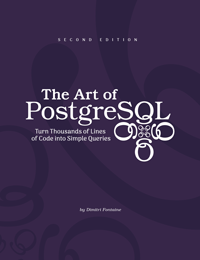
This article is extracted from my book The Art of PostgreSQL. If you like what you read here, you might enjoy a full book of SQL learning material!
New users of PostgreSQL often want to find an advanced visual query editing tool and are confused when psql is the answer. Most PostgreSQL advanced users and experts don’t even think about it and use psql. In this chapter, you will learn how to fully appreciate that little command line tool.
Intro to psql
psql implements a REPL: the famous read-eval-print loop. It’s one of the best ways to interact with the computer when you’re just learning and trying things out. In the case of PostgreSQL you might be discovering a schema, a data set, or just working on a query.
We often see the SQL query when it’s fully formed, and rarely get to see the steps that led us there. It’s the same with code, most often what you get to see is its final form, not the intermediary steps where the author tries things and refine their understanding of the problem at hand, or the environment in which to solve it.
The process to follow to get to a complete and efficient SQL query is the same as when writing code: iterating from a very simple angle towards a full solution to the problem at hand. Having a REPL environment offers an easy way to build up on what you just had before.
The psqlrc Setup
Here we begin with a full setup of psql and in the rest of the chapter, we are going to get back to each important point separately. Doing so allows you to have a fully working environment from the get-go and play around in your PostgreSQL console while reading the book.
\set PROMPT1 '%~%#%x '
\x auto
\set ON_ERROR_STOP on
\set ON_ERROR_ROLLBACK interactive
\set HISTFILE ~/.psql_history-:DBNAME
\set VERBOSITY verbose
-- \pset null '⦱'
\pset null '¤'
\pset linestyle 'unicode'
\pset unicode_border_linestyle single
\pset unicode_column_linestyle single
\pset unicode_header_linestyle double
set intervalstyle to 'postgres_verbose';
\setenv LESS '-iMFXSx4R'
\setenv EDITOR '/Applications/Emacs.app/Contents/MacOS/bin/emacsclient -nw'
Save that setup in the ~/.psqlrc file, which is read at startup by the
psql application. As you’ve already read in the PostgreSQL documentation
for psql, we have three different settings to play with here:
-
\set [ name [ value [ ... ] ] ]This sets the psql variable name to value, or if more than one value is given, to the concatenation of all of them. If only one argument is given, the variable is set with an empty value. To unset a variable, use the
\unsetcommand. -
\setenv name [ value ]This sets the environment variable name to value, or if the value is not supplied, unsets the environment variable.
Here we use this facility to setup specific environment variables we need from within
psql, such as the LESS setup. It allows invoking the pager for each result set but having it take the control of the screen only when necessary. -
\pset [ option [ value ] ]This command sets options affecting the output of query result tables. option indicates which option is to be set. The semantics of value vary depending on the selected option. For some options, omitting value causes the option to be toggled or unset, as described under the particular option. If no such behavior is mentioned, then omitting value just results in the current setting being displayed.
Note that you will need to adapt the EDITOR setting to match your
preference in both editor and Operating System.
Transactions and psql Behavior
In our case we set several psql variables that change its behavior:
-
\set ON_ERROR_STOP onThe name is quite a good description of the option. It allows psql to know that it is not to continue trying to execute all your commands when a previous one is throwing an error. It’s primarily practical for scripts and can be also set using the command line. As we’ll see later, we can easily invoke scripts interactively within our session with the
\iand\ircommands, so the option is still useful to us now. -
\set ON_ERROR_ROLLBACK interactiveThis setting changes how psql behaves with respect to transactions. It is a very good interactive setup, and must be avoided in batch scripts.
From the documentation: When set to on, if a statement in a transaction block generates an error, the error is ignored and the transaction continues. When set to interactive, such errors are only ignored in interactive sessions, and not when reading script files. When unset or set to off, a statement in a transaction block that generates an error aborts the entire transaction. The error rollback mode works by issuing an implicit SAVEPOINT for you, just before each command that is in a transaction block, and then rolling back to the savepoint if the command fails.
With the \set PROMPT1 '%~%x%# ' that we are using, psql displays a
little star in the prompt when there’s a transaction in flight, so you know
you need to finish the transaction. More importantly, when you want to type
in anything that will have a side effect on your database (modifying the
data set or the database schema), then without the star you know you need to
first type in BEGIN.
Let’s see an example output with ON_ERROR_ROLLBACK set to off. Here’s its default value:
f1db# begin;
BEGIN
f1db#* select 1/0;
ERROR: division by zero
f1db#! select 1+1;
ERROR: current transaction is aborted, commands ignored until end of transaction block
f1db#! rollback;
ROLLBACK
We have an error in our transaction, and we notice that the star prompt is
now a flag. The SQL transaction is marked invalid, and the only thing
PostgreSQL will now accept from us is to finish the transaction, with either
a commit or a rollback command. Both will result in the same result from
the server: ROLLBACK.
Now, let’s do the same SQL transaction again, this time with ON_ERROR_ROLLBACK being set to interactive. Now, before each command we send to the server, psql sends a savepoint command, which allows it to then issue a rollback to savepoint command in case of an error. This rollback to savepoint is also sent automatically:
f1db# begin;
BEGIN
f1db#* select 1/0;
ERROR: division by zero
f1db#* select 1+1;
?column?
══════════
2
(1 row)
f1db#* commit;
COMMIT
Notice how this time not only do we get to send successful commands after the error, while still being in a transaction — also we get to be able to COMMIT our work to the server.
A Reporting Tool
Getting familiar with psql is a very good productivity enhancer, so my advice is to spend some quality time with the documentation of the tool and get used to it. In this chapter, we are going to simplify things and help you to get started.
There are mainly two use cases for psql, either as an interactive tool or as a scripting and reporting tool. In the first case, the idea is that you have plenty of commands to help you get your work done, and you can type in SQL right in your terminal and see the result of the query.
In the scripting and reporting use case, you have advanced formatting
commands: it is possible to run a query and fetch its result directly in
either asciidoc or HTML for example, given \pset format. Say we have a
query that reports the N bests known results for a given driver surname. We
can use psql to set dynamic variables, display tuples only and format the
result in a convenient HTML output:
~ psql --tuples-only \
--set n=1 \
--set name=Alesi \
--no-psqlrc \
-P format=html \
-d f1db \
-f report.sql
<table border="1">
<tr valign="top">
<td align="left">Alesi</td>
<td align="left">Canadian Grand Prix</td>
<td align="right">1995</td>
<td align="right">1</td>
</tr>
</table>
It is also possible to set the connection parameters as environment
variables, or to use the same connection strings as in your application’s
code, so you can test them with copy/paste easily, there’s no need to
transform them into the -d dbname -h hostname -p port -U username syntax:
~ psql -d postgresql://dim@localhost:5432/f1db
f1db#
~ psql -d "user=dim host=localhost port=5432 dbname=f1db"
f1db#
The query in the report.sql file uses the :'name' variable syntax. Using
:name would be missing the quotes around the literal value injected, and
:'' allows one to remedy this even with values containing spaces. psql
also supports :"variable" notation for double-quoting values, which is
used for dynamic SQL when identifiers are a parameter (column name or table
names).
select surname, races.name, races.year, results.position
from results
join drivers using(driverid)
join races using(raceid)
where drivers.surname = :'name'
and position between 1 and 3
order by position
limit :n;
When running psql for reports, it might be good to have a specific setup.
In this example, you can see I’ve been using the --no-psqlrc switch to be
sure we’re not loading my usual interactive setup all with all the UTF-8
bells and whistles, and with ON_ERROR_ROLLBACK. Usually, you don’t want to
have that set for a reporting or a batch script.
You might want to set ON_ERROR_STOP though, and maybe some other options.
Unicode Borders
The .psqlrc file sets linestyle to unicode and some more parameters
related to the output style, so that we get the following output in our
console:
surname │ name │ year │ position
═════════╪═════════════════════╪══════╪══════════
Alesi │ Canadian Grand Prix │ 1995 │ 1
(1 row)
A useful trick when copy and pasting SQL result sets from the console to a document, report, bug report or such is to limit the line length of the results. You can achieve that with the following:
\pset format wrapped
\pset columns 70
Discovering a Schema
Let’s get back to the interactive features of psql. The tool’s main task is to send SQL statements to the database server and display the result of the query, and also server notifications and error messages. On top of that psql provides a set of client-side commands all beginning with a backslash character.
Most of the provided commands are useful for discovering a database schema. All of them are implemented by doing one or several catalog queries against the server. Again, it’s sending a SQL statement to the server, and it is possible for you to learn how to query the PostgreSQL catalogs by reviewing those queries.
As an example, say you want to report the size of your databases but you
don’t know where to look for that information. Reading the psql
documentation
you find that the \l+ command can do that, and now you want to see the SQL
behind it:
~# \set ECHO_HIDDEN true
~# \l+
********* QUERY **********
SELECT d.datname as "Name",
pg_catalog.pg_get_userbyid(d.datdba) as "Owner",
pg_catalog.pg_encoding_to_char(d.encoding) as "Encoding",
d.datcollate as "Collate",
d.datctype as "Ctype",
pg_catalog.array_to_string(d.datacl, E'\n') AS "Access privileges",
CASE WHEN pg_catalog.has_database_privilege(d.datname, 'CONNECT')
THEN pg_catalog.pg_size_pretty(pg_catalog.pg_database_size(d.datname))
ELSE 'No Access'
END as "Size",
t.spcname as "Tablespace",
pg_catalog.shobj_description(d.oid, 'pg_database') as "Description"
FROM pg_catalog.pg_database d
JOIN pg_catalog.pg_tablespace t on d.dattablespace = t.oid
ORDER BY 1;
**************************
List of databases
...
~# \set ECHO_HIDDEN false
So now if you only want to have the database name and its on-disk size in bytes, it is as easy as running the following query:
SELECT datname,
pg_database_size(datname) as bytes
FROM pg_database
ORDER BY bytes desc;
There’s not much point in this book including the publicly available documentation of all the commands available in psql, so go read the whole manual page to find gems you didn’t know about — there are plenty of them!
Interactive Query Editor
You might have noticed that we did set the EDITOR environment variable
early in this section. This is the command used by psql each time you use
visual editing commands such as \e. This command launches your EDITOR on
the last edited query (or an empty one) in a temporary file, and will
execute the query once you end the editing session.
If you’re using emacs or vim typing with a full-blown editor from within a terminal, it is something you will be very happy to do. In other cases, it is, of course, possible to set EDITOR to invoke your favorite IDE if your psql client runs locally.
